Windows 10 is essential among both home and business computer users. But the truth is that they won’t enjoy the same set of features. Namely, there is a significant difference between Windows 10 Home and Pro versions, but they are designed to meet the users’ specific needs.
What is the main difference between these two versions of Windows 10?
Windows 10 Pro vs. Home: Features
Take a look at the table to see the features included in both Windows 10 Pro and Windows 10 Home:
Windows 10 Pro | Windows 10 Home | |
| Windows start menu | Yes | Yes |
| Cortana | Yes | Yes |
| Windows Store Apps | Yes | Yes |
| Windows Ink | Yes | Yes |
| Windows Hello | Yes | Yes |
| Programs outside of the Windows Store | Yes | Yes |
| Hyper-V | Yes | No |
| BitLocker | Yes | No |
| Microsoft Update for Business | Yes | No |
| Remote Desktop | Yes | No |
| Assigned Access | Yes | No |
As you can see, these two Windows counterparts have a lot in common, except for BitLocker, Update for Business, Remote Desktop, and Assigned Access. But what makes these features so special?
BitLocker
BitLocker is an encryption tool that protects all the files stored on your hard drive or external source, including USB flash drives. This feature is quite useful if you keep your personal data on your PC, meaning that you can access it only with a password. To use this feature, your computer or laptop needs a TPM chip because it doesn’t work without one.
Microsoft Update for Business
Another powerful weapon Windows 10 Pro has is the ability to arrange updates via the cloud. That way, you can update multiple computers and laptops in a domain simultaneously from a central PC. This is quite a time-saving feature organization find helpful, which is why they prefer Windows 10 Pro over the Home version.
Remote Desktop
Remote Desktop has been created to facilitate connecting and controlling other devices over the local network or Internet. Although you can install the Remote Desktop app on every Windows 10, the special protocol that allows connections to a device is available on the Pro version only.
Assigned Access
The Assigned Access function is available on Windows Pro only. You can use it to see which app other users are authorized to access and control what others can do in your system. For example, you can allow other users to access the Internet only, without executing other commands on your PC.
Client Hyper-V
Client Hyper-V is an exceptional function computer enthusiasts will enjoy. This next-level virtualization allows you to place a portion of your hard drive into a virtual PC. In addition, it provides a super-safe operating environment within your PC, allowing you to run a different OS, including Linux, future Windows 10 editions, and older versions of Windows 10.
Windows 10 Pro has a broader set of features compared to the Home version. While Windows 10 Home meets the home users’ basic computing needs, the Pro version delivers a more advanced experience to organizations that seek easier and more centralized management.
If you have a single PC, Windows 10 Home can be an excellent operating system. However, you can upgrade to Windows 10 Pro whenever you need more advanced features for your business needs.
Windows 10 Pro vs. Home: Security
Windows 10 Pro | Windows 10 Home | |
| Windows Hello | Yes | Yes |
| Device encryption | Yes | Yes |
| Firewall and network protection | Yes | Yes |
| Internet protection | Yes | Yes |
| Parental control | Yes | Yes |
| Secure Boot | Yes | Yes |
| BitLocker | Yes | No |
| Windows Information Protection (WIP) | Yes | No |
| Windows Defender Antivirus | Yes | Yes |
Regarding security features, we can agree that Windows 10 Home and Pro have a lot in common. Unlike the Pro version, Windows 10 Home doesn’t have BitLocker and Windows Information Protection (WIP), but both Windows 10 editions are packed with next-gen security tools that prevent cyberattacks and unauthorized access.
While BitLocker uses encryption to protect the user’s personal data, Windows Information Protection helps to prevent potential data leakage without interfering with the employee experience. It is a powerful security tool that safeguards enterprise data and apps on the company-owned devices and devices employees bring to work.
Note that the Windows Hello features, including facial recognition or fingerprint, require a specialized fingerprint reader, IR sensor, and similar biometric tools, whether you use them on Windows 10 Pro or Home.
Windows 10 Pro vs. Home: Windows Fundamentals
Windows 10 Pro | Windows 10 Home | |
| Digital pen & touch | Yes | Yes |
| Microsoft Edge | Yes | Yes |
| Cortana | Yes | Yes |
| Battery saver mode | Yes | Yes |
| Mobile | Yes | Yes |
| Voice | Yes | Yes |
In the case of Windows Fundamentals, Windows 10 Pro features the same set of tools as its Home counterpart. The users of both operating systems can enjoy a full version of Cortana, the digital voice assistant that helps you perform your commands more easily and battery saver, tablet mode, Microsoft Edge, etc.
Still, the Windows Pro users still have a slight advantage here. Namely, they can use Microsoft Edge with an additional security layer – Windows Sandbox. It allows you to launch a self-contained virtual environment and surf the web securely. Although it doesn’t provide anonymity and saves your history, it all vanishes when you close Sandbox.
Windows 10 Pro vs. Home: Management and Deployment Features
Windows 10 Pro | Windows 10 Home | |
| Mobile device management | Yes | No |
| Group Policy | Yes | No |
| Enterprise State Roaming with Azure | Yes | No |
| Microsoft Store for Business | Yes | No |
| Assigned Access | Yes | No |
| Dynamic Provisioning | Yes | No |
| Windows Update for Business | Yes | No |
| Kiosk mode setup | Yes | No |
| Support for Active Directory | Yes | No |
| Support for Azure Active Directory | Yes | No |
One of the most prominent Windows 10 Pro features includes Management and Deployment. It is a built-in characteristic that promotes employee productivity, saves you time, money, and overall hassle.
These features are not as important to home users, but business computing enthusiasts will find them incredibly useful. By upgrading to Pro, you will enjoy some of the following features:
Group Policy
Group policy is the business-focused feature that allows administrators to limit what users can do. It often includes security elements such as password complexity and whether users can access the network and install/uninstall apps.
Enterprise State Roaming with Azure
Thanks to the Enterprise State Roaming with Azure, you can synchronize fundamental settings and app info across devices through the Microsoft Azure cloud. This does not refer to documents and files but the way the machine is configured.
Microsoft Store for Business
Microsoft Store for Business is similar to the “regular” Microsoft Store, but it comes with the perks business users will find helpful. For example, you can purchase apps and manage the purchases and subscriptions for all users within the company.
Dynamic Provisioning
Thanks to Dynamic Provisioning, the admin can create a profile on a USB drive. That way, the admin can insert the drive into a new machine and let the PC auto-configure with whatever the administrator wants. This is an excellent way to avoid time-consuming installations and OS configurations whenever a new PC comes to your organization.
Kiosk Mode Setup
Kiosk mode helps you create a dedicated and locked-down user experience on fixed-purpose devices. You can configure it locally on the device or remotely, using Mobile Device Management.
Support for Active Directory
With Support for Active Directory, your IT staff can manage PCs, user accounts, security policies and get access to printers and files when you pair Windows 10 Pro with Windows Server. Additionally, you can define specialized security and networking policies for your users or devices.
Support for Azure Active Directory
The Support for Azure Active Directory feature allows employees to use a single login across Microsoft 365, Windows 10, and other Microsoft services. It works on different devices and requires minimal IT involvement.
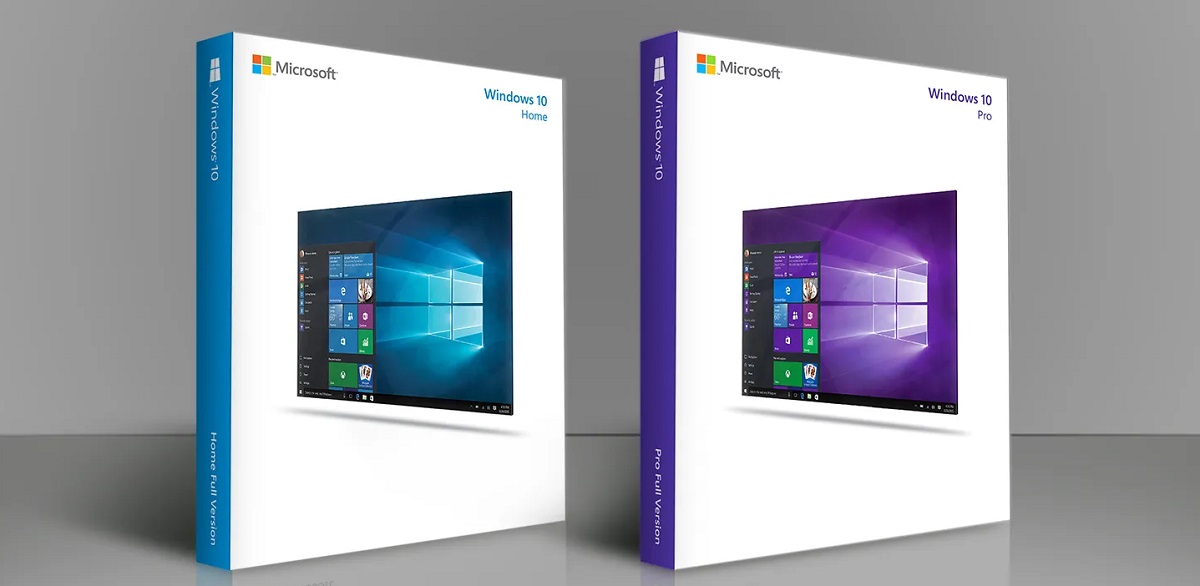
Windows 10 Home vs. Windows 10 Pro: Things to Know Before Upgrading
If you are considering upgrading to Windows 10 Pro, here are some vital things to keep in mind:
Price
While Windows 10 Home costs about $139, the Pro version starts at $199. However, if you want to upgrade to Pro later, Microsoft will ask for an extra $99. Therefore, the overall cost will be $238, which means that the upgrade is more expensive than going for Pro from the start.
Upgrade Process
Upgrading from Home to Pro is pretty straightforward. Once you upgrade, the Pro license will suspend the Home version.
But what happens if you want to use the Home version instead of the Pro edition?
In that case, all you need to do is to buy a license for Home and activate it on a device with Pro.
Win 10 Home vs. Pro: Which One to Choose?
Did you know that there are 12 Windows 10 editions available? Apart from Windows 10 Home and Pro, you may find devices running on the following Windows 10 versions:
- Windows 10 Pro for Workstations
- Windows 10 Education
- Windows 10 Pro Education
- Windows 10 Enterprise
- Windows 10 Enterprise LTSC
- Windows 10 Holographic
- Windows 10 IoT
- Windows 10 Team
- Windows 10 S
- Windows 10X.

While some versions are specifically created for business, others provide a top-notch experience for educational purposes or next-gen IoT devices.
When it comes to Windows 10 Home and Pro, your final decision should depend on your specific needs and purposes. For example, moving to Windows 10 Pro may be meaningful to people who want to take advantage of more advanced features, such as Sandbox or Dynamic Provisioning.
On the other hand, don’t upgrade unless you really need those features. Windows 10 Home is an excellent operating system if you work from home or have one or two PCs you use for your business. But, in the end, the choice is yours.
Choose Secure Networks and Experience Advanced Windows 10 Pro Features
Are you ready to experience features that go beyond the basic Windows 10 Home version? Give us a call at (858) 769-5393 and let professional IT guys from Secure Networks do all the necessary upgrades and configurations while you focus on your business.

